- Go to the Microsoft 365 admin center.
- Go to the Settings > Domains page.
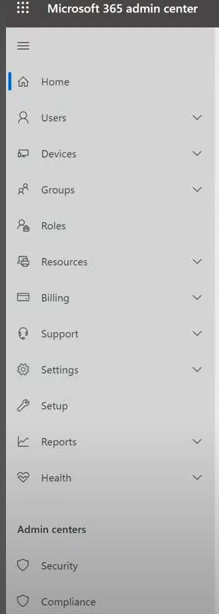
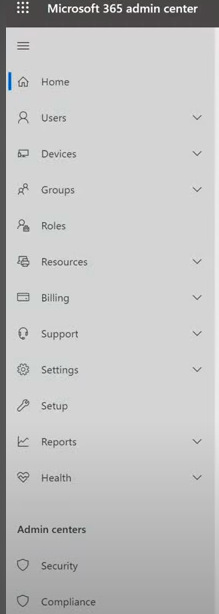
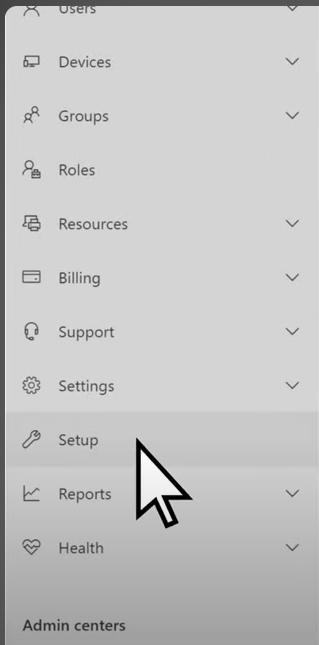
- Select Add domain.


- Enter the name of the domain you want to add, then select Next
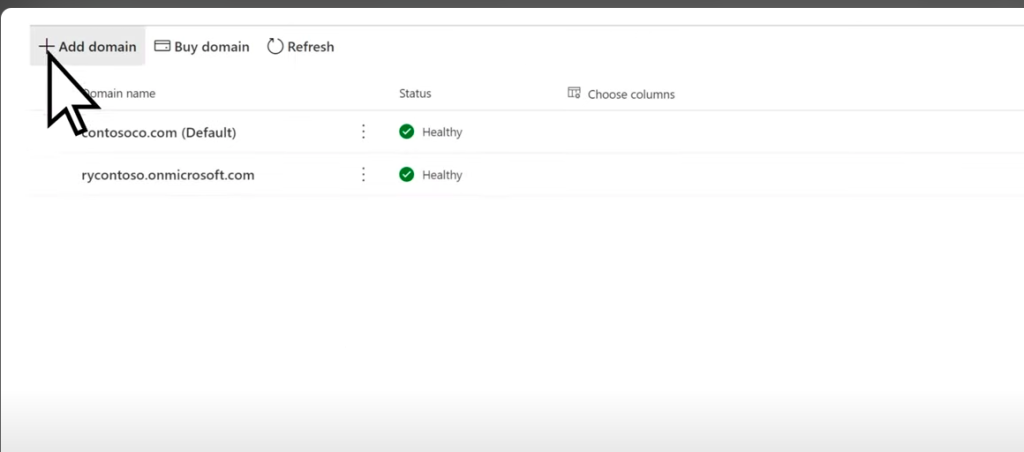
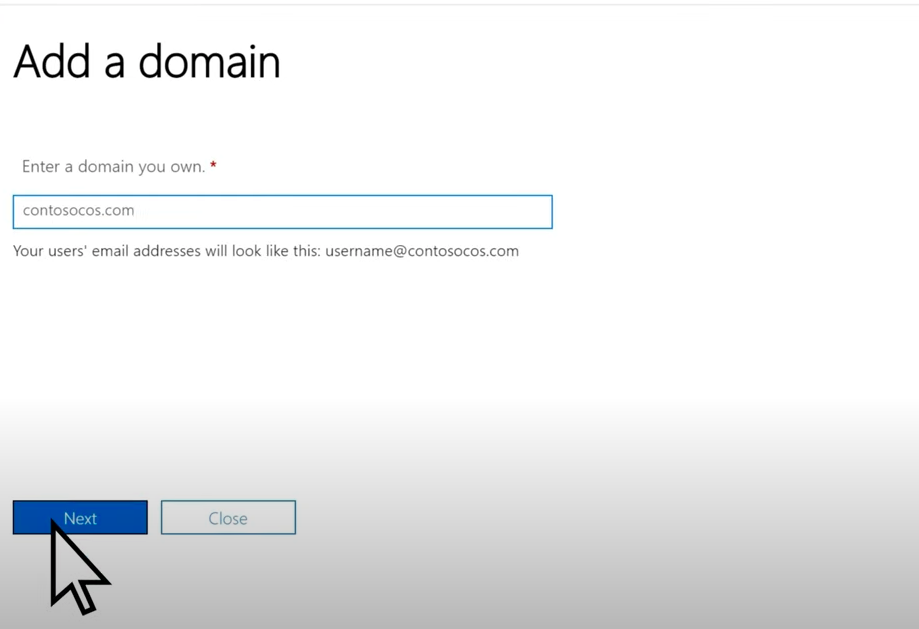
- Choose how you want to verify that you own the domain: This will be option b for the client. Which will be: You can use a TXT record to verify your domain. Select this and select Next to see instructions for how to add this DNS record to your registrar’s website. It can take up to 10 minutes to verify after you add the record although some DNS hosting providers require up to 48 hours.
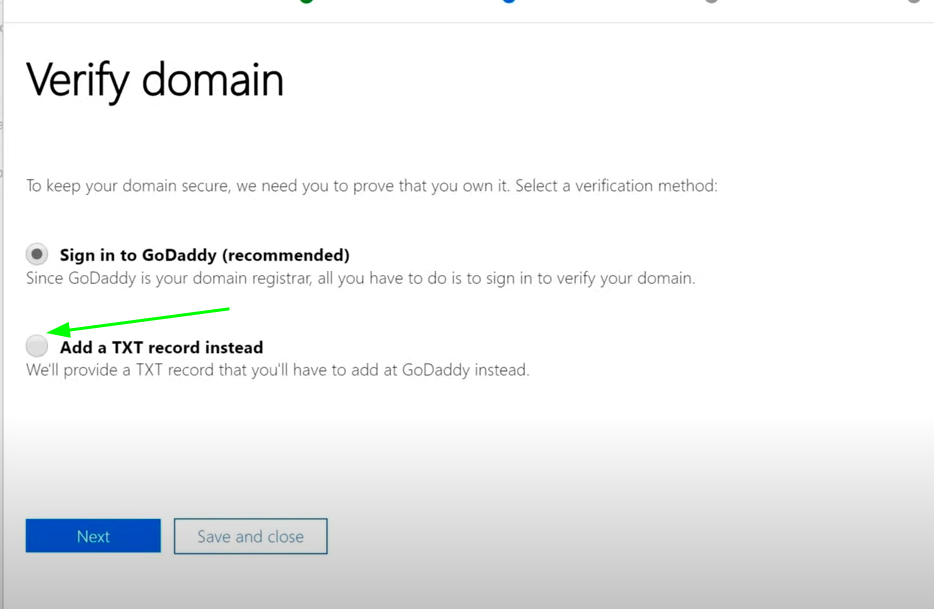
- Choose how you want to make the DNS changes required for Microsoft to use your domain: I’ll add the DNS records myself if you want to attach only specific Microsoft 365 services to your domain or if you want to skip it for now and do this later. Choose this option if you know exactly what you’re doing
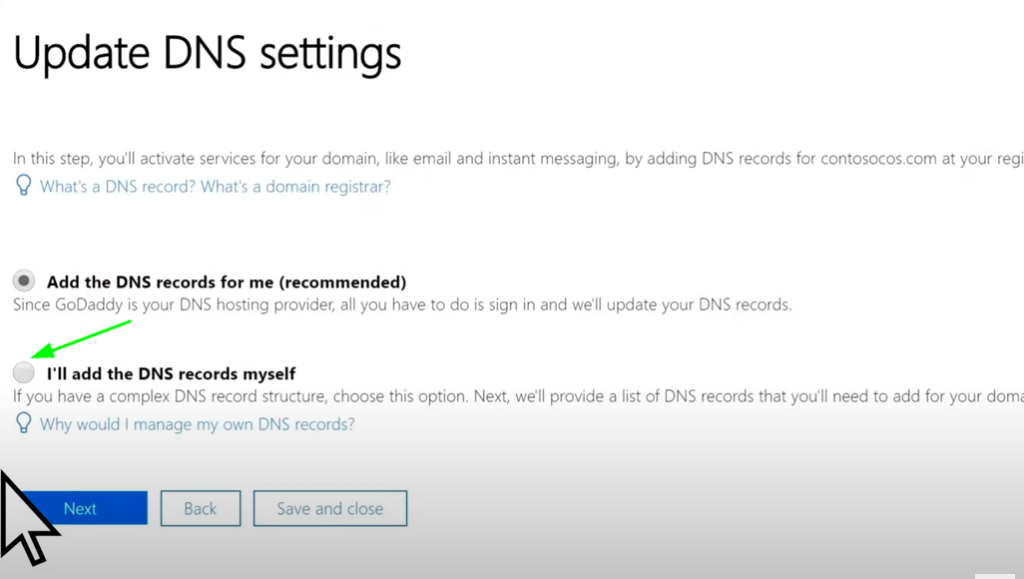
- If you chose to add DNS records yourself, select Next and you see a page with all the records that you need to add to your registrars website to set up your domain.
- Login to your Epik account and add your DNS record for your domain in the DNS settings.

