The Domain Delegation option can be used to provide access to one or more of your domains to another Epik account user (web designer or developer) while you retain registrant ownership, with both security and privacy, so a third party can manage the domain’s DNS settings or build your website.
The delegated party will need to create an Epik Account to receive and manage the domain. Instruct/invite the receiving party to create an Epik account and provide you with the email address of that account.
- Login to your “Epik” account from https://www.epik.com/
- Click the “Pushes” tab located across the top of the screen, right under the “epik.”
- Click “Outgoing Pushes”.

- Click “New Domain Push.”
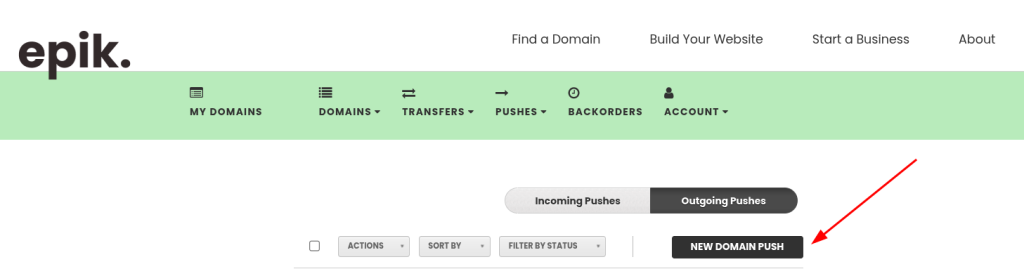
- Enter your domain name(s) and receiving/delegated party’s Epik email address.
- Select “Push Type” then “Delegation Management” drop down.
- Choose the “Duration” from the Duration drop down (1-6 months & 1 year).
- Click “Push” to complete the process.
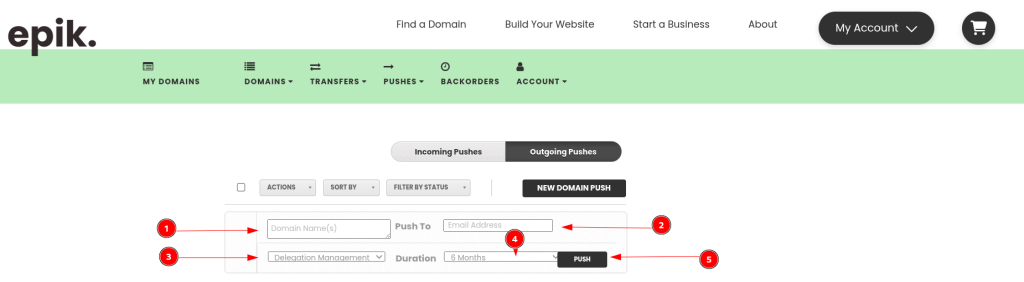
Once the domain is delegated, it will show in the target user’s Epik account from where he/she can manage the domain, while you retain the ownership.
Bulk Domain Delegation
Epik now offers the ability to delgate domains to your web designer or developer while you retain registrant ownership!
To begin this process follow the steps below:
- Navigate to your domain profile by clicking the “My Domains” button in the green bar toward the top of the page
- Check the boxes to the immediate left of the domains you’d like to push to your web designer
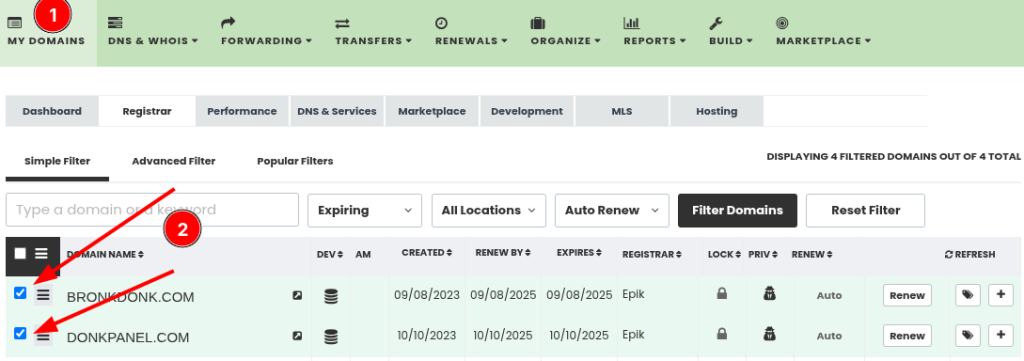
- Next, click the menu button at the top of your domain list, just to the left of “Domain Name”
- In the drop menu, select the “Transfers” option and click “Push Domain to another Person”
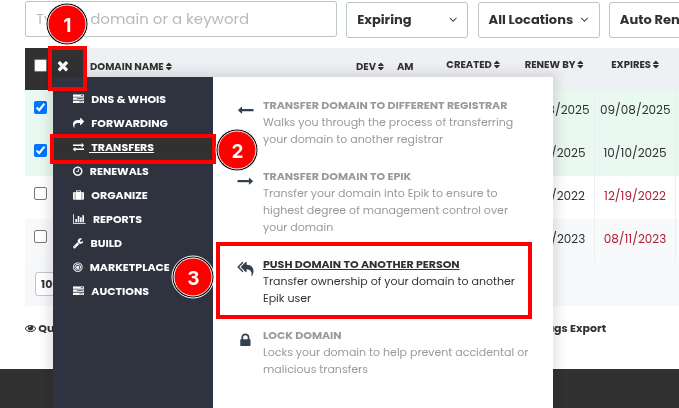
- In the Domains Push window that pops up, enter the email address associated with the Epik.com account for the person you’d like to push the domain to
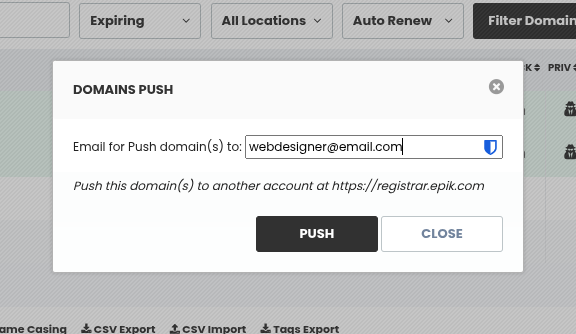
- Once the desired domains are delegated, they will show in the target user’s Epik account from where he/she can manage the domain from the Development tab, while you retain the ownership.
FAQ
No. A delegated party will only have access to manage domains(s) that is/are being delegated to them in their own Epik account and will not have any access to the domain owner’s account.
Delegated parties will not be able to push/transfer out the domain, nor change WHOIS settings.

