Before following this guide, make sure your domain’s Name Servers are set to Epik’s default Name Servers. If your domain is using Epik’s hosting Name Servers, you’ll need to edit your DNS in cPanel > Zone Editor.
- Log in to http://Epik.com and navigate to the “Registrar” tab.
- Click the “three lines” to the left of your domain, then click “Set DNS Host Records”
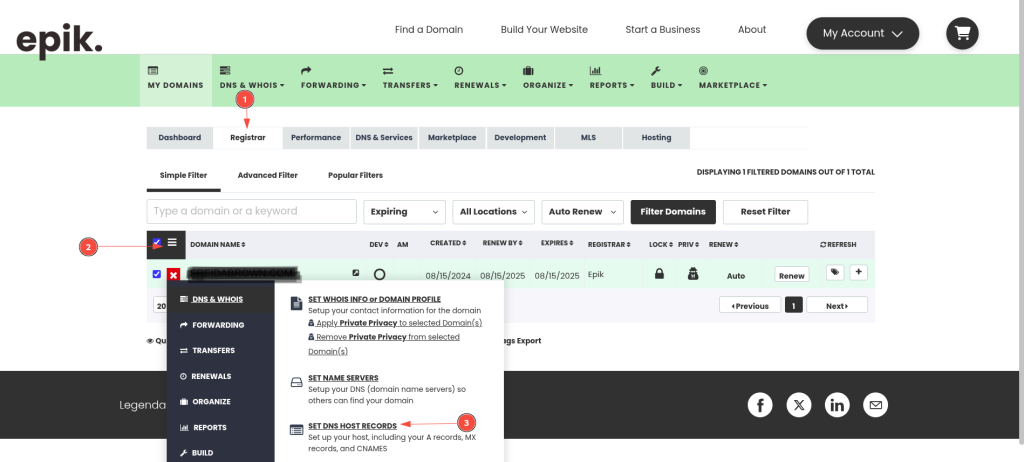
- You’ll reach the options page, where you can choose Subdomains (CNAME) to edit them.
- Click “Add Records”
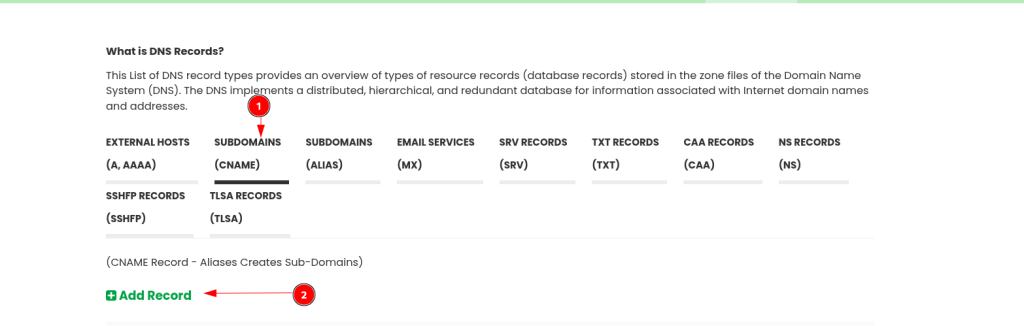
- Enter the records then click “Save Changes”.
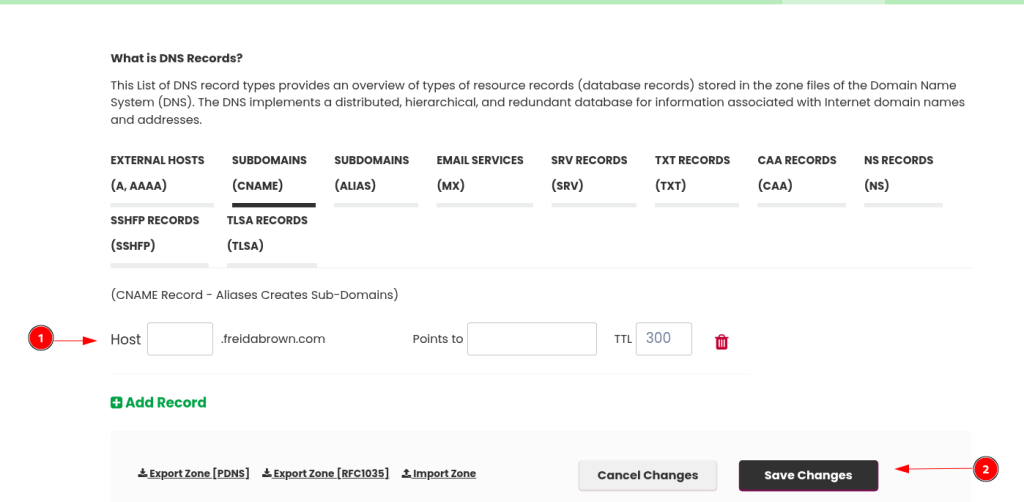
CNAME Restrictions
There are some CNAME records restrictions to keep in mind:
- CNAMEs must point to a domain name, never to an IP Address.
- If specified for a host, it must be the only record in the DNS zone for that host – having http://www.epik.com point to store.epik.com means www. can’t be used anywhere else in the DNS zone.
- As a general rule, avoid pointing CNAMEs to other CNAMEs.
Duplicate CNAME Record Error
Integrating with many services like Shopify, Squarespace, or Netlify, you’ll be required to add a www. record, which can trigger the following error message:
Error: “domain.com: The CNAME record www.domain.com could not be created because another type of record already exists for www.domain.com.”
If this happens, it means that this host is already in use – to fix it you’ll need to delete all the other records with that particular host leaving only the CNAME. This means, in the www. example, you’d need to delete the www. host records in the CAA and A Records sections, which are set by Epik by default.

