To install WordPress, you can follow these steps:
- Installing through Installatron: This is the easiest way. Installatron is a one-click web application installer in Epik’s cPanel. It allows you to quickly install WordPress and other web applications. Scroll down to the Software section and click on Installatron.
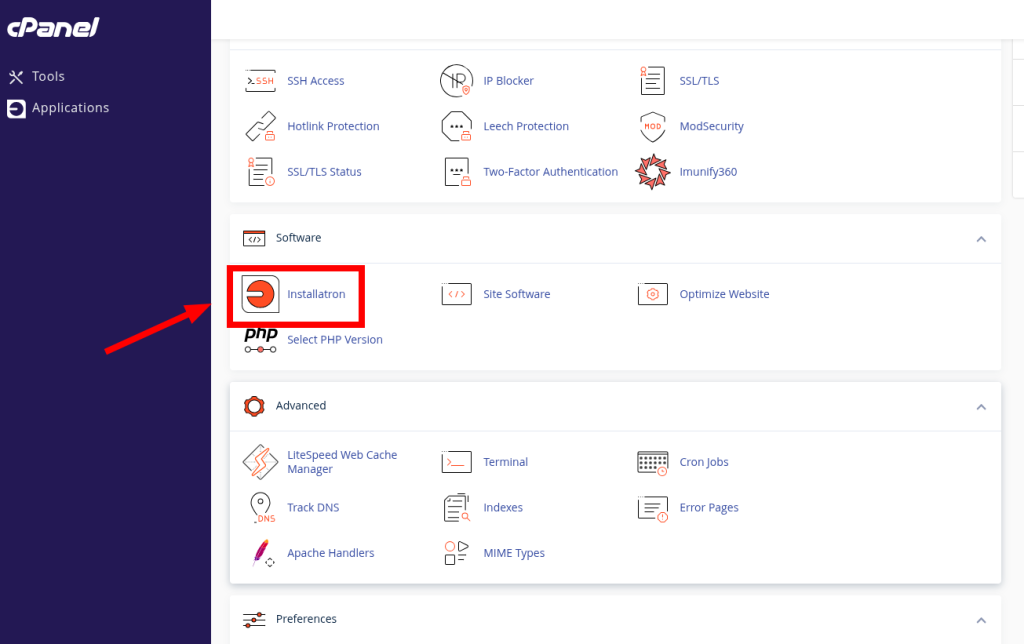
2. Click on Application Browser on the top right.
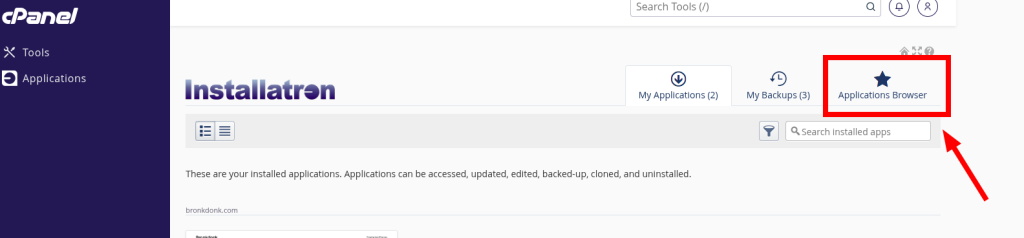
3. Click on the WordPress Application to install.
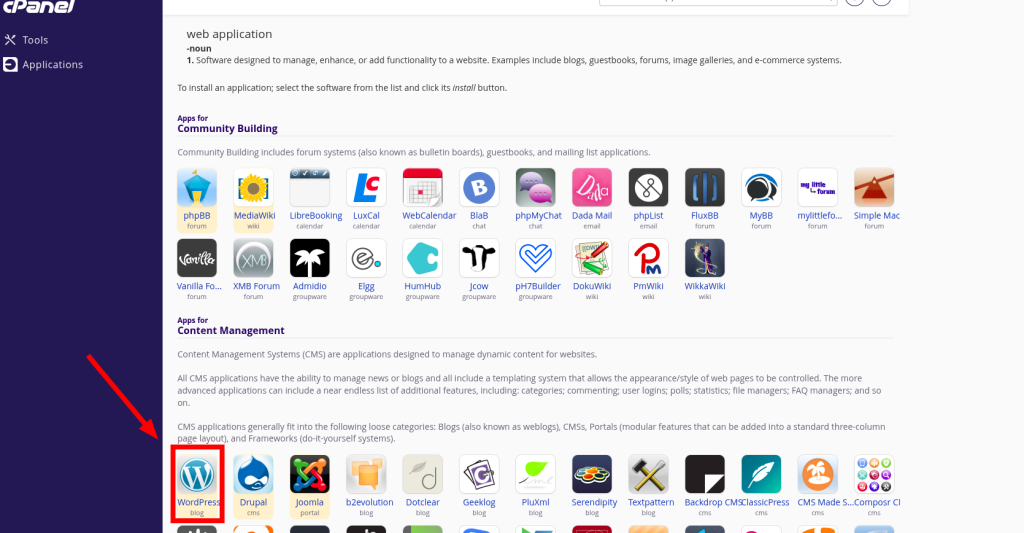
4. Click on Install Application
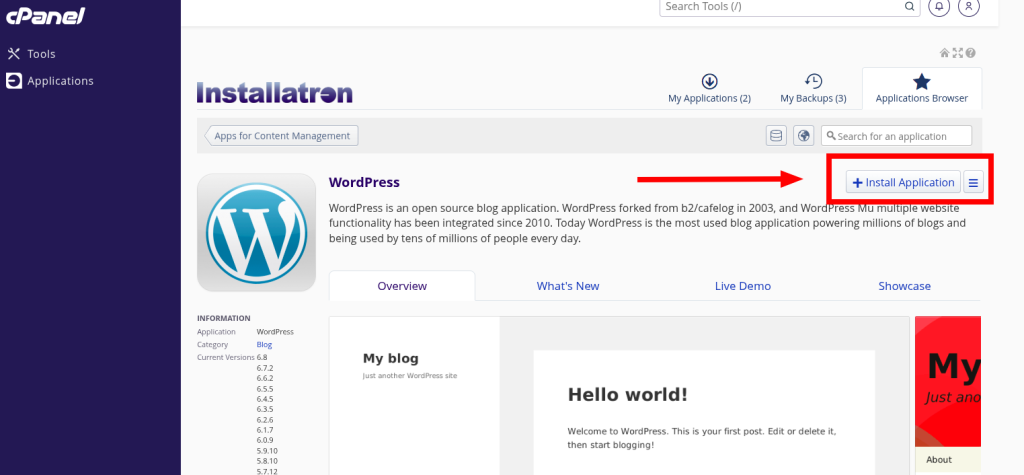
5. Click on the domain drop down and select your domain (we recommend http://www.yourdomain.com), then update the Directory option.
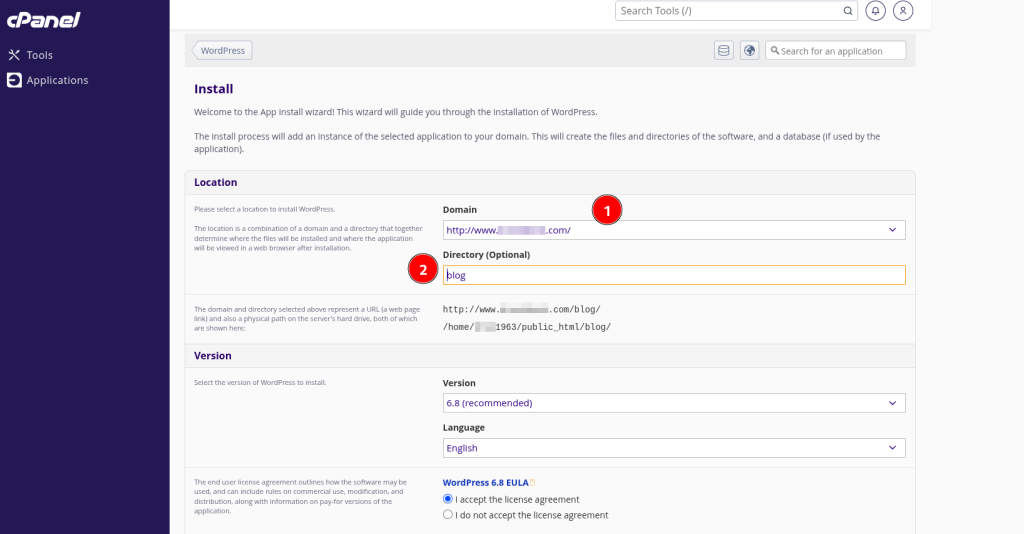
6. Scroll down to update the Website Title to whatever you would like, then hit install.
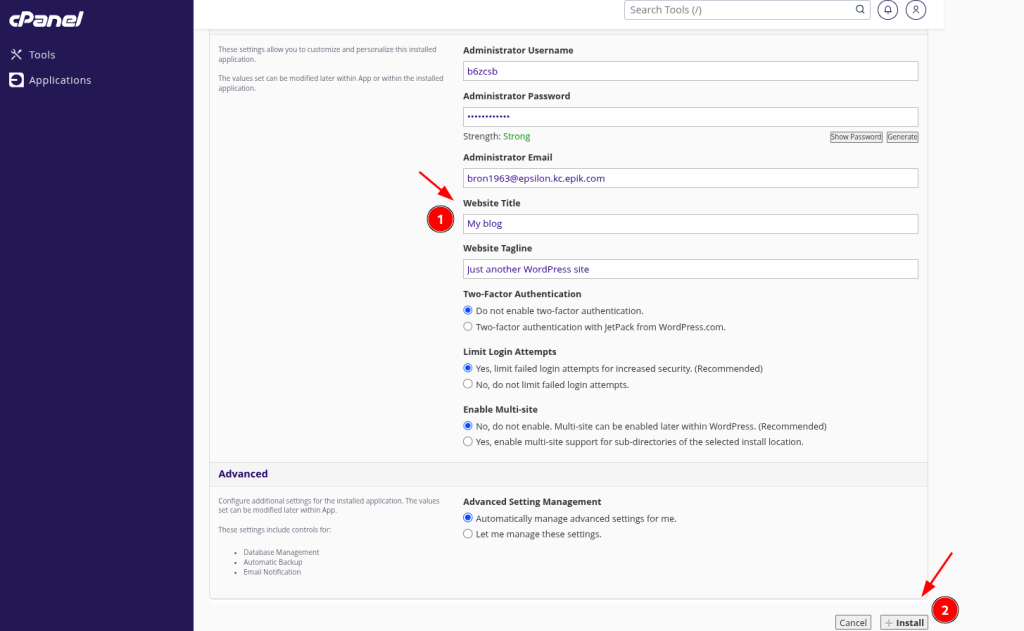
7. Once install is complete, your website will appear in the applications section.
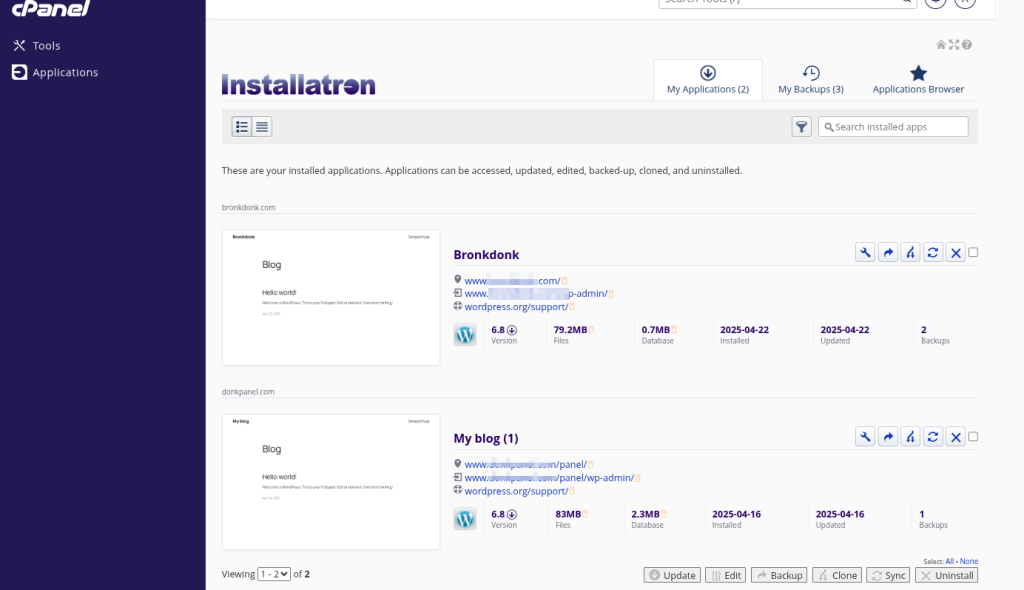
How to login to WordPress
Via /wp-login.php:
- Go to yourdomain.com/wp-login.php.
- Enter the Username and Password you set during installation
Via cPanel
- Go to Installatron or WP-Toolkit installation in cPanel.
- Click the yourdomain.com/wp-admin link in the installation card

