Resetting your password on Epik is super simple, and often part of recovering access to a lost account on Epik. Having a strong and unique password that can’t be guessed and 2-Factor Authentication is essential to keep your accounts secure.
Epik credentials are powered by Epik ID, our Single Sign On system.
1. Navigate to Epik.com and in the top right corner, click Sign In/Register.

2. Click “login”
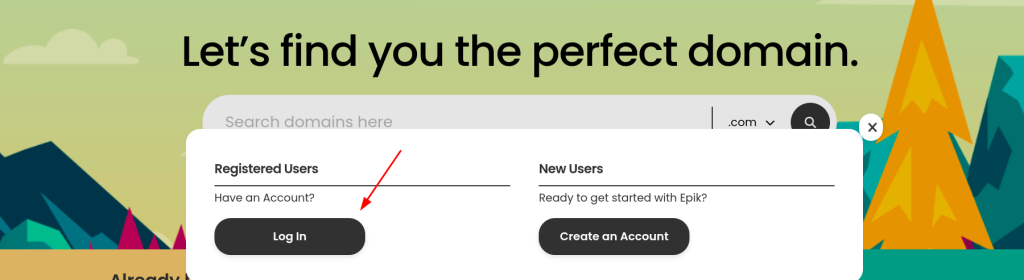
3. Click “Forgot Password”
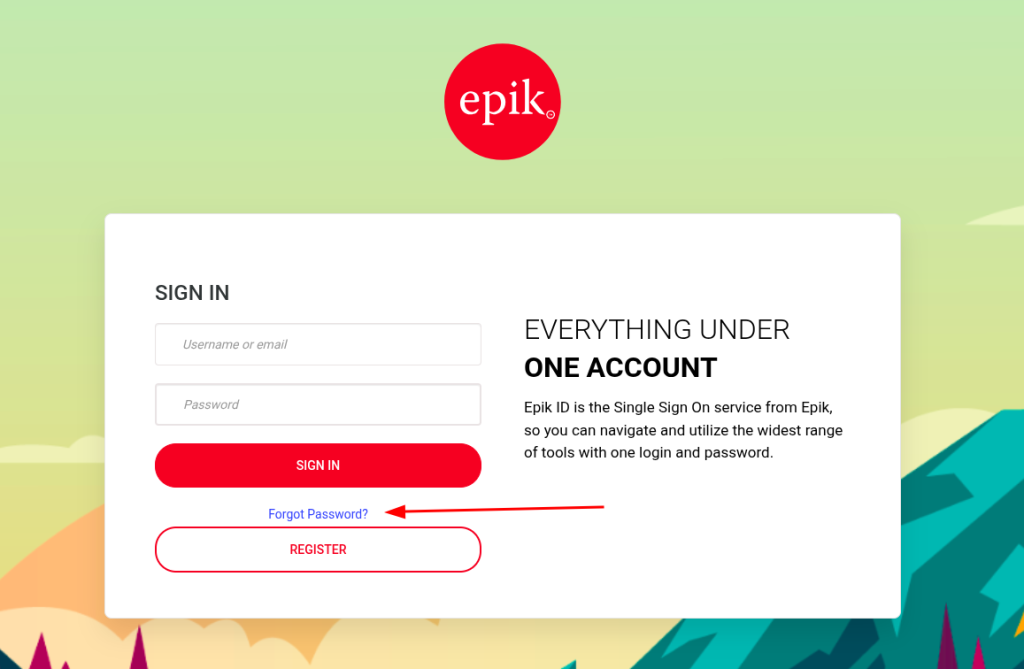
4. On the “Forgot Password” page, you’re able to request the password reset link by using one of three methods – Email, Username, or Phone Number. Make sure you’re using the correct account email or username, and click Submit.
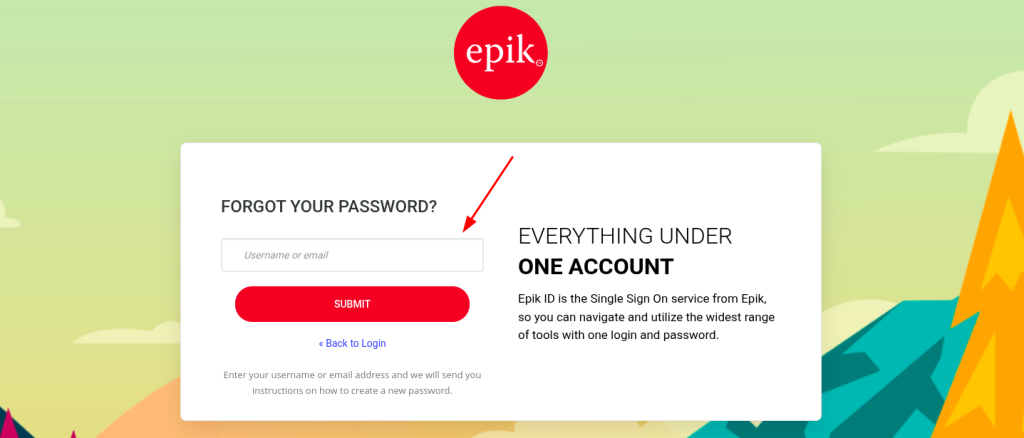
5. You’ll be given a success message and a request to check your inbox.
6. You should’ve received a similar email – click the link to “reset credentials” to go to the password reset page. Make sure you wait up to 5 or 10 minutes and check the spam and junk folder for the email.
7. If you have 2-Factor Authentication, you’ll need to submit your code, which should be under the name Identity on your application.
8. After that, set a new password, make sure you’re using a secure password with numbers, lowercase and uppercase letters, and special characters. Then click Submit.
You’ll then be redirected to Epik’s main page with your new password set for the future.

